Just follow the following steps.
Step 1: Close Android-Studio.
Step 2: Open Command prompt or win + r, type cmd and press Enter.
Step 3: Navigate to your platform-tools, in most of the cases the location is:
cd C:\Users\[user]\AppData\Local\Android\android-sdk\platform-toolsStep 4: Type adb.exe start-server, Press Enter
Step 5: Open Android Studio again.
The problem should be solved!
If the problem persists, then follow these
Step 1: Close Android Studio.Step 2: Press Alt + Ctrl + Del, then choose Start Task Manager.
Windows Task Manager opens.
Step 3: Go to the processes tab.
Step 4: Look for adb.exe and select that.
Step 5: Press End Process.
Step 6: Open Android Studio again.
That's it. Now your problem must be solved!
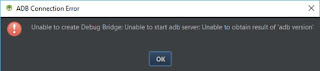


No comments:
Post a Comment